Appearance
Usage
Your Customer Desk application appearance can be seamlessly customized according to your company web site style and appearance. By customizing Customer desk appearance, you can control:
- Menu, list table and body styles;
- Customer Desk page parameters: page heading, body header, and body footer.
Path
Setup tab – Customer Desk Setup – Appearance
Procedure
The appearance setup page contains several customization areas.
Main Menu Styles
Main Menu is the upper part of the menu area with tabs, right below the company logo. It provides quick access to all of the Customer Desk application areas. For the Main Menu, you can define the styles for:
- Menu Background Color;
- Active Menu Tab font and color;
- Passive Menu Tabs font and color.

Second Menu Styles
Second Menu is located below the Main Menu. The Second Menu always contains short login information for the current user and a Logout link on the right. Depending on the Tabs settings, tabs can also contain additional Second Menu elements:
- FAQ tab – Search and/or Browse links for accessing your CRMdesk Knowledge Base.
- Forum and Idea Exchange tabs – links for searching, browsing records or adding new records to the forum idea exchange base.
- My Stuff tab – Questions and Archive links to access the current user’s question list and archived records correspondingly.
For the Second Menu, styles can be adjusted for the following elements:
- Menu Background Color;
- Active Menu items font and color;
- Passive Menu items font and color;
- Text for current login information;
- Logout Link font and color.

Body Styles
The Body area is located below the menu bar and displays the content of each menu tab, for example, a discussion thread for a question. The body style includes the following elements:
- Background color;
- Font and color of the Text elements, such as discussion thread entries made by users;
- Font and color of the Small Text elements, such as user and customer identifiers in the discussion thread entries;
- Links font and color;
- Background color and font style for Info Header, which shows which is the user’s current activity;
- Background color and font style for Error Header, which appears on top of an error message. This can happen, for instance, when a customer tries to reach a Knowledge Base record without having proper access rights;
- Button style; for example, the Submit Question button.
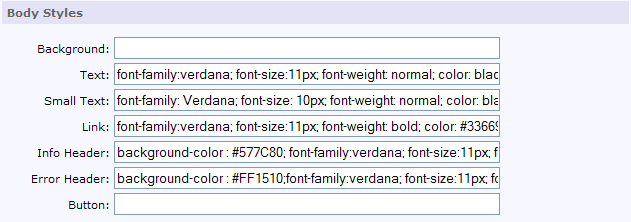
Table Styles
Table styles are means to present question and FAQ lists to your customers in an easy-to-read way. The appearance of all tables in the Customer Desk Application comprises the following styles:
- Background color and font style for list Header;
- Background color and font style for odd rows counting from the top;
- Background color and font style for even rows counting from the top.

Company Website
Using traditional HTML code, here you can recreate the appearance of your company website (for example, top banner, left and right side menus and page footer may surround CRMdesk).
- Page Head – usually the content of your company web page ‘Head’, taken from “view->source”;
- Body Header – the content of the area above the CRMdesk Main Menu (for example, company’s top banner or logo and top menu bar).
- Body Footer – the content of the area below the CRMdesk body ( some welcome text and copyrights information, for example).
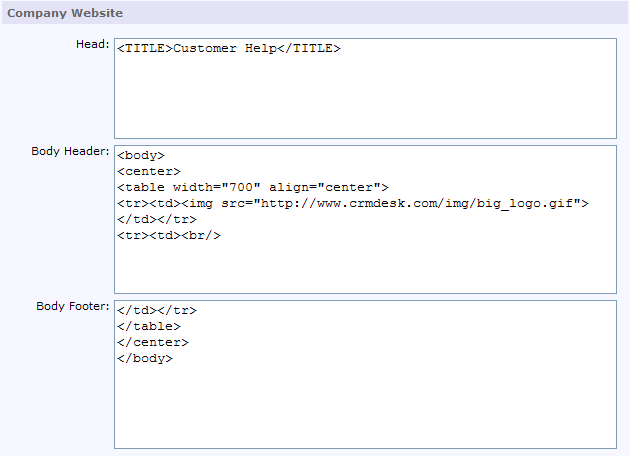
To save your changes, click the Submit Changes button.
Process
You need to determine the place in the HTML code where you want to fit CRMdesk application. Don’t forget to include absolute path to each menu reference or graphic items.
Tips
Customer Desk appearance is usually pre-configured if you selected to match your company’s website appearance while ordering a free trial. HTML coding used here is rather simple. However, if you are not comfortable with HTML, you can request the CRMdesk team to adjust your Customer Desk appearance for you according to your requirements.
Next: Settings & Layout